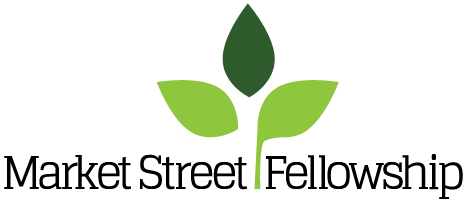Audio Help
There are two principle ways of accessing the audio teachings on our website: 1) streaming, which means playing the audio directly from the internet browser without downloading it, and 2) downloading, which is how you get a copy of the audio onto your computer or mobile device.
On a Computer
If you are accessing our website from a desktop or laptop computer and simply want to listen to a teaching, just go to a particular message and click the triangle play button. The message should begin to play.
If you want to download a copy of a message onto your computer, just click (right or left click, it doesn't matter) on the green 'Download Audio' button. The message should begin downloading right away. Sometimes people can't find the message they've downloaded because they don't know where it is being saved on their computer. If you haven't specified a particular location or folder (using the preference options in your internet browser) you can probably find the audio in your 'downloads' folder or on your desktop. You may have to look around a bit to find the default location.
Once you have the audios on your computer, you can play them from your computer (usually by just double clicking on them), transfer them to a smartphone or mobile device, or burn them onto a CD using a media player program (like iTunes). For help using iTunes to organize and transfer audio or to burn CDs, visit their support page here.
On a Smartphone or Tablet
Streaming – The simplest way to listen to a teaching from a smartphone or tablet is to go to the desired message and click the triangle play button. As long as you are connected to the internet, the audio should immediately begin to play. The only issue with streaming audio is that it uses data (about 10mb per message) from your monthly data plan whenever you are not connected to the internet through a Wifi connection. If you're worried about exceeding your data limit, make sure you are streaming while connected to Wifi, or see the 'Download Manager' option below.
Podcasts – An alternative to streaming our messages is to subscribe to the podcast for the series you are interested in. Subscribing to a podcast is a way of signing up to automatically receive all of the messages in a particular series. If it is a current series, your mobile device will automatically download new messages as they appear on the site, and also give you the option of downloading past messages. If you subscribe to a series that is already finished, your device can download all messages in that series without you having to do them one by one.
Note: Before subscribing to podcasts, you will need to download a free podcast app from your mobile device's app store. You can find the appropriate podcast app for your mobile device by simply searching for the word 'podcast” in your app store.
Download Managers – Another easy way to download, organize, and listen to messages on a mobile device is through the use of a download manager app. By searching your app store for the word “downloader” you can find a variety of options and many of them are free. Once you have installed a download app, use the browser within the app to access our website. When clicking on a link, you will notice that the app now gives you the option of either following the link or downloading it. Follow the links until you arrive at the desired message, click the green 'Download Audio' button for that message, and tell the app to download the file. Within the app you can access, organize, and play any messages that you've downloaded.
This is a good option for mobile devices without a data plan, or with limited data. With a download manager app, you can download any number of messages while connected to Wifi, and then listen to them when you are out and about without using your data.
Other Frequently Asked Questions
How do I use the eBooks on this website, and which format should I download?
An eBook is an electronic version of a printed book that can be read on a computer or mobile device designed specifically for this purpose. Nearly all mobile devices these days are able to work with eBooks.
On this website you will find that all of our eBooks are available in three formats – PDF, .epub, and .mobi. Most people are familiar with PDFs. These are just electronic images of text or graphics that looks just like the printed document. PDF is the best format for printing a document or for reading it on a larger screen. The other two formats (.epub and .mobi) are for use with eReader devices or applications (like Kindle, iBooks, Nook, etc.) These formats are generally much easier than PDFs to read on mobile devices because you can adjust the size of the letters, the font, brightness, spacing, etc., along with using other helpful features like bookmarks, built-in dictionaries, footnote links, and more.
If you have a Kindle reader, or prefer to use the Kindle app on your mobile device, you should download the .mobi file by clicking the green button that says 'KINDLE'. Upon clicking this button, your mobile device will either open this file automatically, or give you the option to open the document using your kindle app.
Just about any other kind of eReader application (iBooks, Nook Reader, Sony Reader, etc) is compatible with the .epub format. If you don't have a Kindle, click the green button that says 'OTHER E-READERS' and your mobile device will give you the option of opening the book in whatever reading applications you have installed on your device. If you don't have an eReader application on your mobile device, you can visit your app store and choose from a number of free options.
How can I make a donation to your ministry?
There are two easy ways. At the footer of each page there is a donate link. Clicking this link will take you to a page where you can make a secure online donation through PayPal. Alternatively you can mail a check to: MSF 981 W. Market Street, Akron, Ohio 44313.
Market Street Fellowship is a 501(c)3 organization and donations are tax-deductible. Yearly donation receipts will be sent to the name and address printed on your check, unless you specify otherwise. For those making donations through PayPal, prior to finishing your transaction there is an option – “Add special instructions to the seller”. Please put your name and address in this box so we know where to send your donation receipt. Include your email if you'd like us to be able to contact you with any questions.